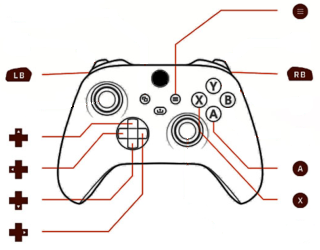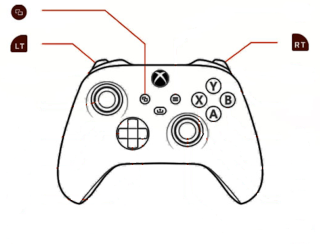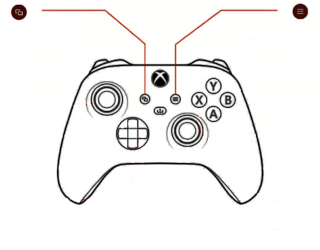Products / Ryś BlueLink
Ryś BlueLink adapter has been designed to work with devices such as pads, mouses that operate on the Bluetooth wireless technology.
Used BTstack by BlueKitchen enables Ryś BlueLink interface to work with XBoxOne, PS4, PS3, JoyCon controllers. Ryś BlueLink has an OLED display that allows the user to configure device, update firmware via WiFi.

Support for XBox One, PS4, PS3, JoyCon and similar controllers
Bluetooth mouse support
Works with Amiga, AtariST, C64, Atari 8-bit
OLED display
Firmware update via WiFi
Mapping controller buttons to Amiga joystick port functions
Mapped AutoFire function in Joystick mode
Joystick emulation in Amiga, AtariST, C64, Atari 8-bit mode
Mouse emulation in Amiga mode, AtariST mode
Supply voltage: 5V
Current consumption: 130mA






Pairing pad with the Ryś BlueLink
The Ryś BlueLink waits to pair with the pad after powering up.
Enabling pad pairing is specific to each pad manufacturer. We include descriptions only for the most popular ones. For other controllers, refer to your pad's manual.
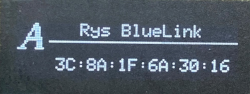
PS5 - press and hold the Create and PS buttons until the light bar starts blinking
PS4 - press and hold the SHARE and PS buttons until the light bar starts blinking
PS3 - requires manual pairing of the pad with the device
XBoxOne - switch on controller by pressing the Xbox button. Press pairing button on the controller for a minimum of 3 seconds
Activation "Menu" mode
Switching on menu
LB + RB + MenuNavigation
A - selectionX - exit
D-Pad - menu navigation
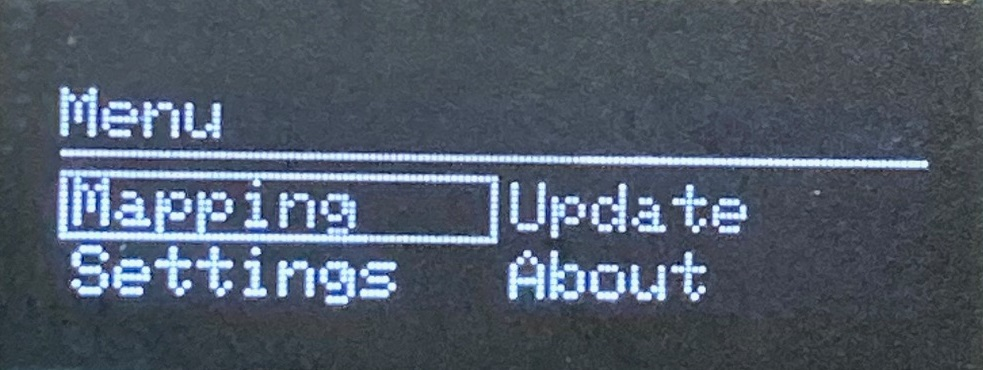
Configuration of computer mode
After connecting to the computer and switching on power, set the interface mode. Ryś BlueLink provides several modes of operation and these include Amiga, AtariST, C64.
To change the operating mode, enter the "Menu" of device, then select the "Settings" function and "Computer" parameter. Once the appropriate setting has been selected, the device will make a configuration that is compatible with type of computer.
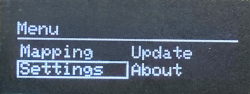
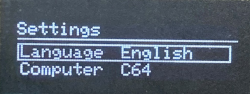
Quick change of computer mode
Changing operating mode
LB + RB + VB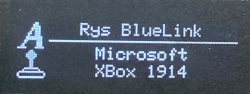
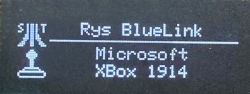
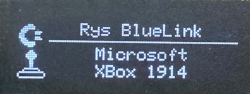
Configuration for changing of emulated device type
To configure type of device to be emulated, enter "Menu" of device, then select "Settings" function and "Pad mode" parameter.
The available modes are Joystick, EmuMouse and are dependent on the choice of computer interaction mode.
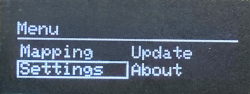
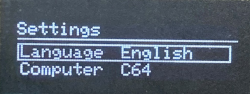
Quick change of emulated device type
Changing operating mode
VB + Menu
Available modes
Joystic, EmuMouse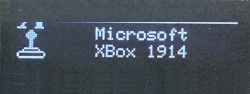
Configuring WiFi connection
To set up the WiFi connection, go to the device’s "Menu" and choose the "Update" option.
The first time you use Update on the Ryś BlueLink, it will turn on Access Point mode so you can connect it to your home WiFi.
Next, grab your smartphone and connect to the WiFi network called "RysBlueLink_AP". Your smartphoneone should automatically take you to the Ryś BlueLink setup page, where you’ll enter your home WiFi name and password. Once you save the settings, the device will restart.
After that, you’re all set to enjoy easy updates over WiFi!
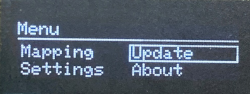
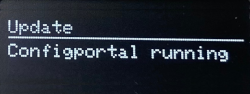
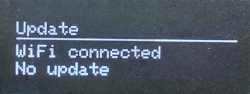
Gamepad

Sony Dualshock 5

Sony Dualshock 4
model: CUH-ZCT1, CUH-ZCT2

Sony Dualshock 3
model: CECHZC2U

XBox One Wireless Controller
model: 1708

XBox One Wireless Controller
model: 1914

Xbox Elite Series 2
Attention!!!
Xbox 360 controller is not a Bluetooth controller and does not work with RyśBlueLink.
8BitDo SN30 Pro
8BitDo SFC30
8BitDo SNES30
8BitDo Zero 2
8BitDo Pro 2
8BitDo SF30 Pro
8BitDo M30

8BitDo NEOGEO Wireless Controller

Nintendo Switch Pro

Nintendo Wii U Pro

Nintendo Switch JoyCon

SteelSeries StratusDuo

Esperanza Gamepad EGG109K
Mouse

Apple A1657

Microsof Bluetooth Ergonomic Mouse